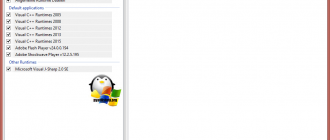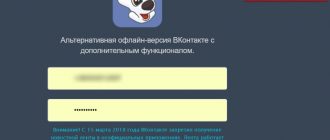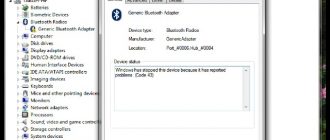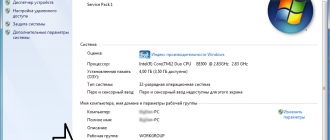Содержание
How to Fix Mac Error Code-36 Permanently
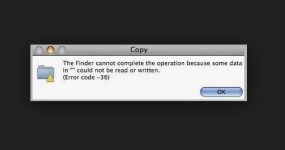
Mac is one wonderful platform with a wide range of possibilities. However, these possibilities may sometimes include errors.
Error code-36 is one rare error among them.
Assuming that you arrived here to learn how to fix Error 36, I will explain you exactly that coupled with the additional info.
What is Error code-36?
This is somewhat rare species of error. You may encounter this error code when you try to copy files on your Mac.
It is able to arise on any Mac operating system, doesn’t matter if you have a laptop or desktop. Error appears while you want to copy files or folders to a new location, or copying them to an email or any other instance.
Regardless of the case, this issue will completely stop the process and will not allow you to perform the operation you desire.
It isn’t a very common error as most users don’t copy folders regularly, but it might still be frustrating if there is an emergency and you need to copy something important. This error will ruin your mind then.
How Mac Error Code 36 Looks?
The error appears with a message reading:
“The Finder can’t complete the operation because some data in “FileName” can’t be read or written. (Error code -36)”
Error code-36 could affect any file.
However the main type to deal with is invisible .DS_Store files.
The “dot-underscore” are the companion files that Mac OS X’s HFS+ filesystem creates for files when they get moved to FAT16 or FAT32 volumes, or called thumb drives.
These hidden files contain extra information, which holds metadata icon images and files. The problem can arise when moving files from a Windows-compatible volume to a Mac and then back again, resulting in the nagging “Error Code -36″.
Causes for Mac Error 36
Knowing the root of the problem always proves to be helpful while finding the cure. Hence, I always advise you to learn about the causes, before moving to the solutions.
However, this time I’d you to move directly to the solutions as Error Code-36 has no simpler reasons other than some problem in the directory of the files and their proper location. I can explain about the complex causes too, but that won’t help as not everyone is a Computer Science genius.
Luckily, the solutions I’m providing are regardless of the cause, so you can comfortably utilize them and get rid of the error.
How to Fix Error Code-36?
I’m presenting you the 3 best methods compiled by the pros coupled with the stepwise guide that will surely fix Mac Error code 36 in most of the cases. You can try these methods one after another, in case if one doesn’t help you out enough.
1. Use dot_clean
“dot_clean” is a simple and effective command line tool to tackle Mac Error code 36 without getting frustrated. You can simply use it and fix the error. Follow these steps in order to complete the procedure:
Step-1: Firstly turn on your system and go to Terminal by following this path: Application-> Utilities-> Terminal.
Step-2: Now type dot_clean and a single space in the first line of the Terminal.
Step-3: Then, drag the flash drive, memory card or file icon to the terminal window, and the /path/folder will be generated.
Step-4: Now just press Enter on your keyboard. This will merge the hidden files with their host files, which further will fix the error.
Step-5: Try copying the files now and check if the error is gone.
Done. You have successfully completed the procedure. You can now continue using your Mac without being interrupted. If the error is still there, scroll down to another method.
2. Check the Shortcomings
Often times, some shortcomings lack of permissions, sharing options or some problem in the external media might cause Error code-36 in the Mac operating system. If this is happening in your case, follow these steps in order to fix the error.
Step-1: Check the permissions for copying the files in the Finder.
Go to the Permission and sharing options and make it to “Everyone.
” However, before doing this make sure that your account has read access to these particular files.
Or,
You can take ownership of the particular files that you are trying to copy.
After doing any of the above mentioned task, check if you are able to copy these files now. If you can, just give us a thumbs up and enjoy. If you cannot, perform Step-2.
Step-2:Check if there is any problem in the external media. Also, check if all the connections are stable too.
Step-3:Turn off your computer and boot it in Safe Mode. Now try copying your files. If you can copy them now, restart your PC normally. If you cannot, then also restart your PC normally.
Done. If this method was able to resolve the issue, you can continue copying whatever you want. If this didn’t, scroll down and take a look at the next method.
3. Use Third-party Software
Until now we have tried whatever we can do on our own. Now we will seek help from another softwares.
These softwares work charm if the cause for Error code-36 in our system are viruses, malwares, junk files or corrupt files.
Note: These third-party softwares are properties of there respective owners and in any case, we are NOT responsible for any action performed by them.
(i) Detox My Mac
Detox My Mac is a special tool that helps you to clear the clutter and therefore helps to fix the error. You can use this to save your system from errors and have fast and error-free Mac.
(ii) Bitdefender Antivirus for Mac
Bitdefender Antivirus for Mac is one of the best antivirus and protection tool available for Mac. It offers excellent malware protection coupled with a great ransomware protection. You can use it to clear the intruders and this will further fix Error code-36.
Conclusion
Error code-36 is not a common sight on Mac user’s screen as Mac operating systems are usually good at preventing problems, through various techniques. However, users still encounter it sometimes, which implies that it is necessary to know how to fix.
Therefore, I provided you the 3 best methods to fix Error code 36 in Mac OS. If either one of them worked out for you, you are grateful to us.
If none worked out, feel free to go through the official Apple Support Forum. You can also contact the Apple customer services in case if you are still facing the issue. They would be glad to help you out.
Hope I helped you and you found what you were searching for. Have a nice day, Folks !
Источник: https://macmetric.com/fix-error-code-36-mac/
Диагностика Mac. Как проверить Mac? Коды ошибок и решение проблем
Перед походом в сервисный центр со своим Mac любой пользователь может самостоятельно проверить свой компьютер на наличие проблем. Возможно, зная в чём проблема, пользователю удастся провести несложный ремонт самостоятельно.
Так как от инструкций от Apple в данном случае толку мало — они направляют исключительно в сервисный центр, то я составил собственный гайд по решению проблем с Mac.
- Если компьютер выпущен после июня 2013-го года, то программа проверки называется «Диагностика Apple»
- Если компьютер выпущен до июня 2013-го года, то программа проверки называется «Функциональный тест оборудования Apple»
Независимо от названия, работают утилиты практически идентично.
Как запустить Диагностику Apple?
Шаг 1. Отключите все устройства кроме мыши, клавиатуры, сетевого кабеля и монитора.
Шаг 2. Выключите компьютер.
Шаг 3. Включайте компьютер и жмите кнопку D. Держите её до появления специального экрана с выбором языка.
Шаг 4. Выбирайте русский язык и проверка начнётся автоматически. Длится она не очень долго — 2-3 минуты.
Если у вас не запускается обычная диагностика, то при загрузке нажмите Option+D и диагностика начнётся с использованием интернета.
Например, мне так и пришлось сделать, ибо я давно поменял в Макбуке жесткие диски и раздела восстановления у меня, естественно, уже нет. Такая картинка может провисеть 5 минут.
Если зависло, то перезагрузите компьютер.
Вот как выглядит диагностика на MacBook Pro 2011. В начале находим и выбираем строку «Выбрать русский как главный язык»:
После этого жмём «Тест»:
Коды ошибок Apple на MacBook
| ADP000 | Проблемы не найдены | Если проблема всё-таки есть, то поищите её решение в интернете. |
| CNW001CNW003CNW004CNW005
CNW006 |
Возможно, существует проблема с модулем Wi-Fi. | |
| CNW007 CNW008 |
Не обнаружены сети Wi-Fi. Доступные сети Wi-Fi отсутствуют, либо модуль Wi-Fi неисправен. | Попробуйте сеть Wi-Fi в этом месте на другом устройстве. Если работает, то у вас проблема с модулем Wi-Fi. |
| NDC001NDC003NDC004NDC005
NDC006 |
Возможно, существует проблема с камерой. | |
| NDD001 | Возможно, существует проблема с модулем USB. | Отключите все устройства USB и запускайте проверку ещё раз. Потом подключайте рабочее устройство по очереди к модулям Wi-Fi и запускайте проверку. |
| NDK001NDK003
NDK004 |
Возможно, существует проблема с клавиатурой. | |
| NDL001 | Возможно, существует проблема с модулем Bluetooth. | Попробуйте подключить несколько разных устройств в системе и уточнить действительно ли какие-то проблемы с Bluetooth. |
| NDR001NDR003
NDR004 |
Возможно, существует проблема с трекпадом. | |
| NDT001NDT002NDT003NDT004NDT005
NDT006 |
Возможно, существует проблема с модулем Thunderbolt. | Отключите устройства Thunderbolt. Запустите проверку ещё раз. |
| NNN001 | Серийный номер не обнаружен. | |
| PFM001PFM002PFM003PFM004PFM005PFM006
PFM007 |
Возможно, существует проблема с контроллером управления системой (SMC). | |
| PFR001 | Возможно, существует проблема с прошивкой компьютера. | |
| PPF001PPF003
PPF004 |
Возможно, существует проблема с вентилятором. | Можно теоретически разобрать ноутбук, снять вентилятор и прочистить его. Я так делаю раз в полгода. |
| PPM001 | Возможно, существует проблема с модулем памяти. | Можно разобрать ноутбук. Достать модули памяти, если это возможно, поменять планки местами. |
| PPM002PPM003PPM004PPM005PPM006PPM007PPM008PPM009PPM010PPM011PPM012PPM013PPM014
PPM015 |
Возможно, существует проблема со встроенной памятью. | |
| PPP001PPP002
PPP003 |
Возможно, существует проблема с адаптером питания. | Отключите адаптер питания от сети и от компьютера. Подключите снова и проведите проверку. |
| PPP007 | Адаптер питания не проверен. | Переподключите адаптер питания к гарантированно рабочей розетке. Запустите проверку снова. |
| PPR001 | Возможно, существует проблема с процессором. | Печаль, если ошибка повторяется… Вот тут точно лучше отнести в сервис. |
| PPT001 | Аккумулятор не обнаружен. | |
| PPT002 PPT003 |
В скором времени аккумулятор понадобится заменить. Он исправен, однако его емкость уменьшилась. | На некоторые модели Мака аккумулятор можно вполне заменить самостоятельно. |
| PPT004 | Аккумулятору требуется обслуживание. Аккумулятор неисправен, хотя это может не сказываться на его работе или емкости. До выполнения проверки можно продолжать использовать аккумулятор без вреда для компьютера. | Требуется заново провести диагностику через интернет (описано в начале статьи). Через интернет Apple использует самые современные средства диагностики аккумулятора. Если проблема подтверждена и работа аккума вас не устраивает, то думайте о замене. |
| PPT005 | Аккумулятор установлен неправильно. Завершите работу и выключите компьютер. Компьютеру требуется обслуживание. | Отключить и подключить заново аккумулятор. |
| PPT006 | Аккумулятору требуется обслуживание. Аккумулятор неисправен, хотя это может не сказываться на его работе или емкости. До выполнения проверки можно продолжать использовать аккумулятор без вреда для компьютера. | Я бы всё-таки заменил аккумулятор, если ёмкость упадёт до нуля, ибо без него Mac OS автоматически снижает производительность компьютера. Доходит вплоть до заметных тормозов. |
| PPT007 | Аккумулятор необходимо заменить. Аккумулятор исправен, однако его емкость значительно уменьшилась. До замены аккумулятора можно продолжать использовать его без вреда для компьютера. | Выше совет дан! |
| VDC001VDC003VDC004VDC005VDC006
VDC007 |
Возможно, существует проблема с устройством чтения карт SD. | |
| VDH002 VDH004 |
Возможно, существует проблема с устройством хранения данных. | Проверьте жесткие диски на ошибки специальными утилитами. |
| VDH005 | Не удается запустить восстановление ОС OS X. | OS X можно установить даже с флешки. Ищите инструкции — это несложно. |
| VFD001 VFD002 VFD003 VFD004 VFD005
VFD007 |
Возможно, существует проблема с дисплеем. | |
| VFD006 | Возможно, существует проблема с графическим процессором. | |
| VFF001 | Возможно, существует проблема с аппаратным компонентом аудио. |
Что ещё нужно знать?
Не всегда тест выводит ошибки. Вот у меня какие-то проблемы с SD слотом, но тест ошибок не выявил. Возможно, требуется расширенное тестирование.
Многие проблемы, особенно у старых моделей, можно решить самостоятельно, но если вы не уверены в своих силах, то несите в сервисный центр Apple. Чем старее модель, тем проще её разбирать, а значит проще починить нужный модуль.
Всем удачи!
Источник: https://IpadStory.ru/diagnostika-mac-kak-proverit-mac-kody-oshibok-i-reshenie-problem.html